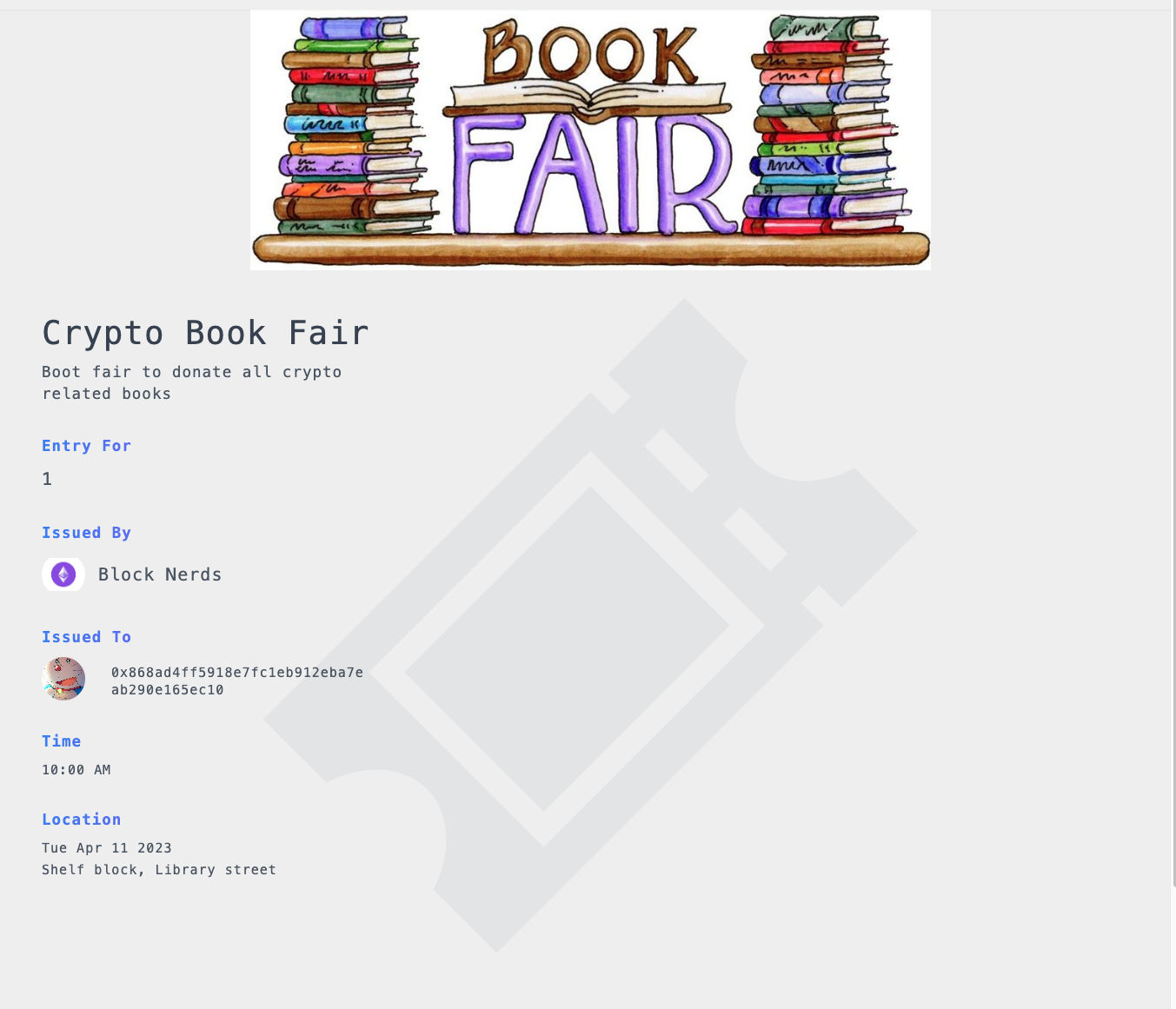Pass Utility Setup
In this guide, we'll walk you through the steps of setting up a Pass utility in Dripverse.
- Head over to our quickstart guide to get a general understanding of how to mint your first NFT and adding utilities.
- Once you've minted your NFT, you can use it to create your 1st Pass utility.
Step 1: Fill out the utility details
In the NFT details page, click on Create new to add a utility, select Pass and fill the relevant details in the 1st step and click on Next.
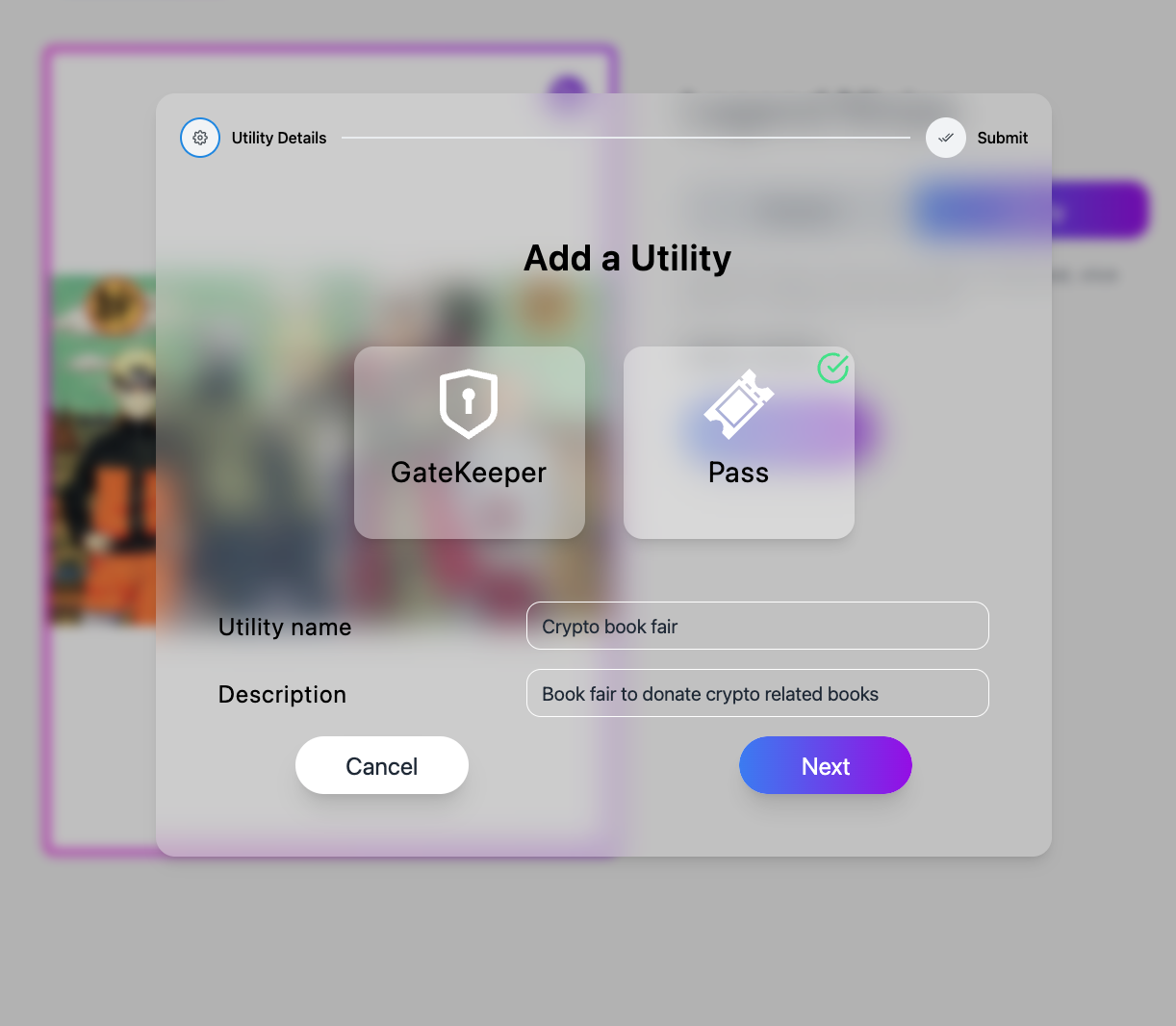
Step 2: Filling out the Pass details
- In the 2nd step, fill out the details of your event and the Pass and click on Submit.
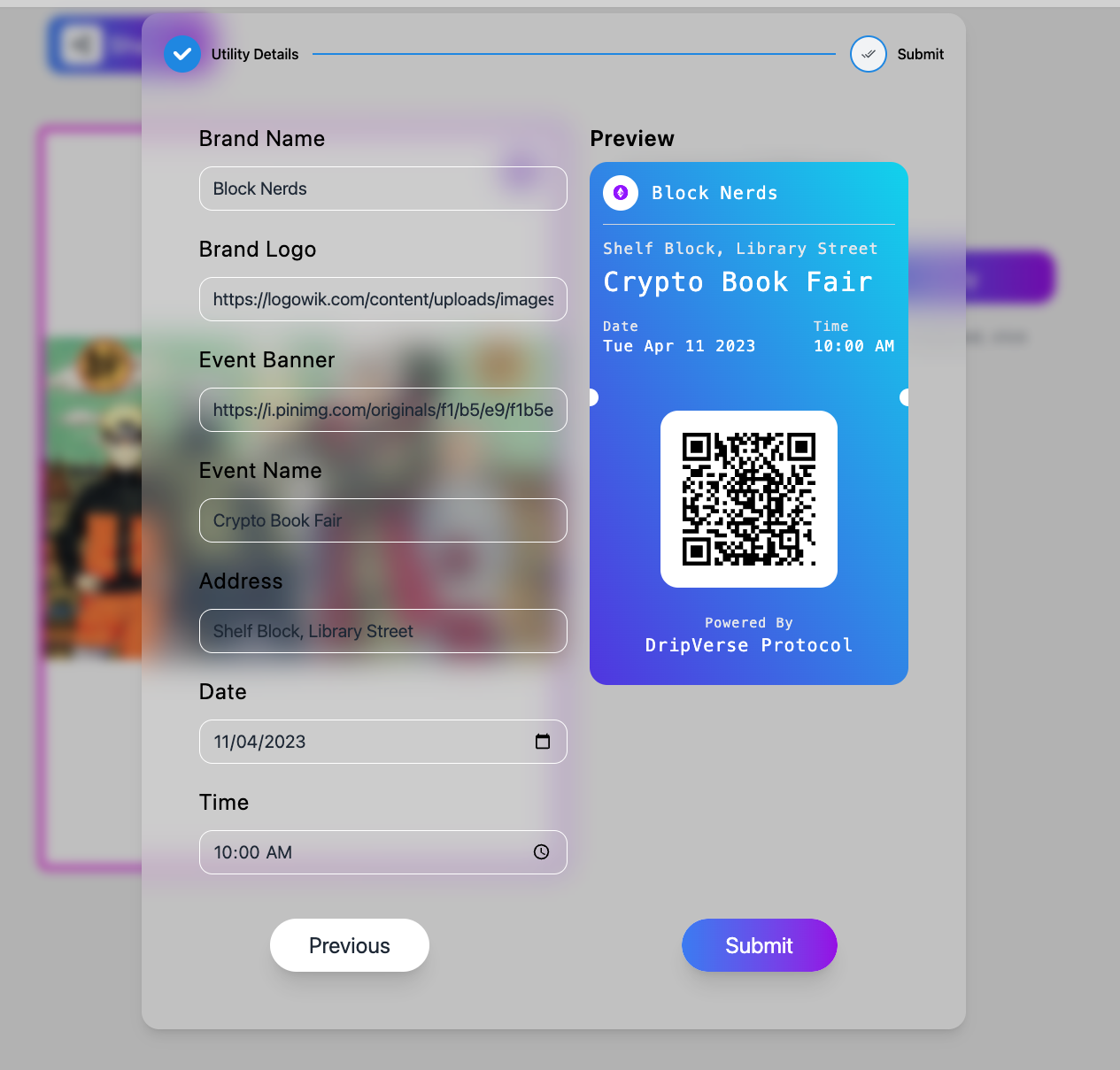
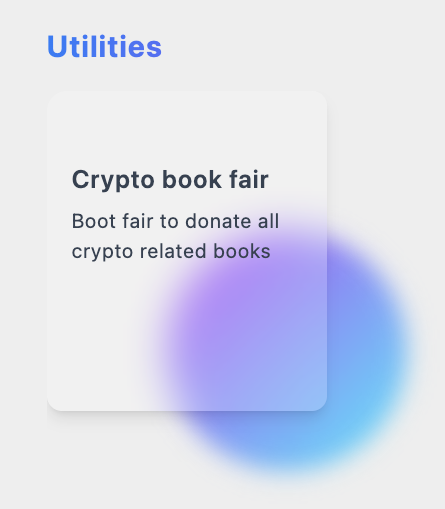
Step 3: Accessing the Pass
Now that you've created the utility, you can use it to verify access to any event of premise. Any user who holds the NFT can use the utility to download the pass. To download the pass, hover over the utility card and click on the ticket icon. This will open a modal with the pass details and a download button. Click on the download button to download the pass.
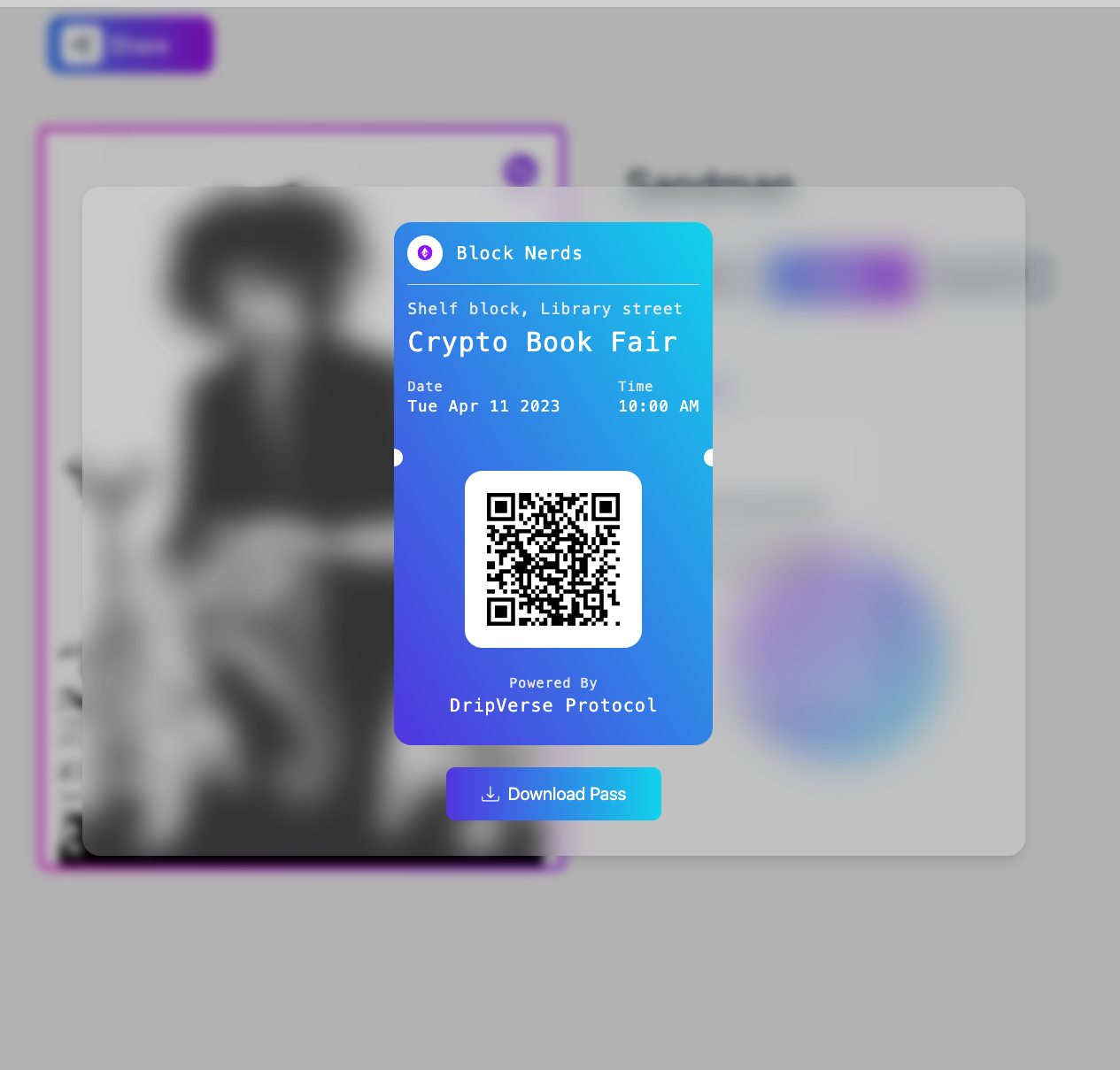
Step 3: Verifying the Pass
If you are the creator and want to verify a pass shown by one of the NFT holders, you can do so by scanning the QR code on the pass. This will take you to the pass details page where you can check various details of the pass, event and the NFT holder.